Linksys RE6500 Setup

Having a reliable and strong Wi-Fi signal throughout your home or office is essential for uninterrupted internet connectivity. The Linksys RE6500 Wi-Fi range extender offers a solution to extend your Wi-Fi coverage, eliminate dead zones, and enhance connectivity. In this blog post, we will provide a step-by-step guide on the Linksys RE6500 setup through the web browser and WPS methods. Additionally, we will address common troubleshooting steps to help you overcome any issues during the setup process
Linksys RE6500 Setup Using a Web Browser
Step 1: Placement and Power-up:
Select an optimal location for the RE6500 range extender, ensuring it receives a strong Wi-Fi signal from your existing router while effectively extending coverage to the desired area.
Plug the extender into a power outlet and wait for it to power up.
Step 2: Connect to the Range Extender:
Using your computer or mobile device, connect to the Wi-Fi network named “Linksys Extender Setup – XXX” (where “XXX” represents the last three digits of the extender’s MAC address).
Enter the default password, which can be found on the extender or in the Quick Start Guide.
Step 3: Access the Setup Page:
Open a web browser on your connected device and enter “http://extender.linksys.com” or “192.168.1.1” in the address bar.
Press Enter to access the Linksys RE6500 setup page.
Step 4: Configure the Range Extender:
On the setup page, follow the on-screen instructions to select your preferred language and set up a new password for the extender.
Click “Next” to proceed.
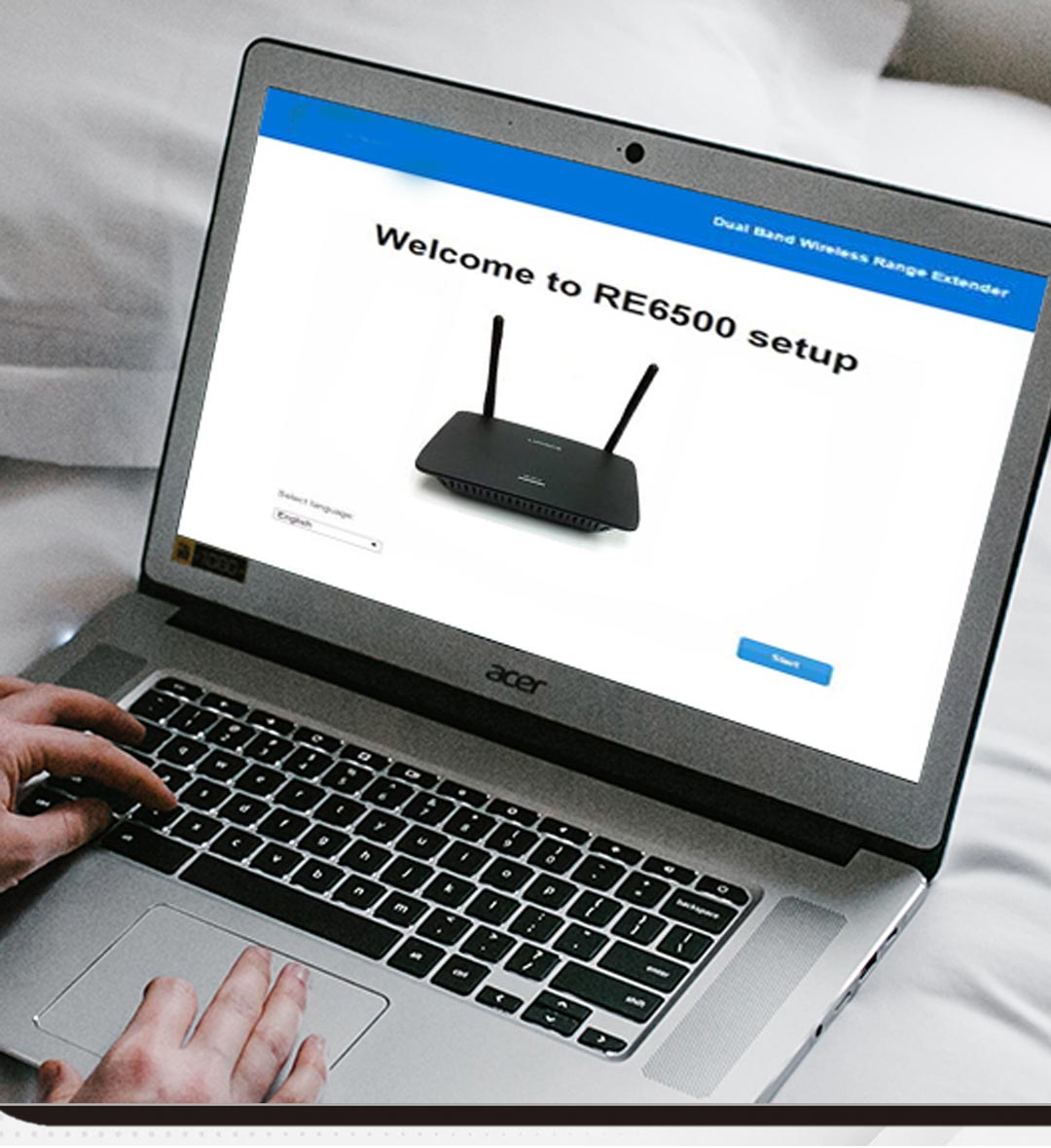
Step 5: Connect to Your Wi-Fi Network:
The setup wizard will scan for available Wi-Fi networks. Select your existing Wi-Fi network from the list and enter the password when prompted.
Click “Next” to proceed.
Step 6: Customize Extended Network Settings:
Choose a name (SSID) for your extended network and set a password.
These will be used to connect your devices to the extended network. Click “Next” to proceed.
Step 7: Complete the Setup:
Review the summary of your settings and click “Save” to finalize the setup process.
The extender will save the settings and reboot.
Linksys RE6500 Setup Using WPS (WiFi Protected Setup)
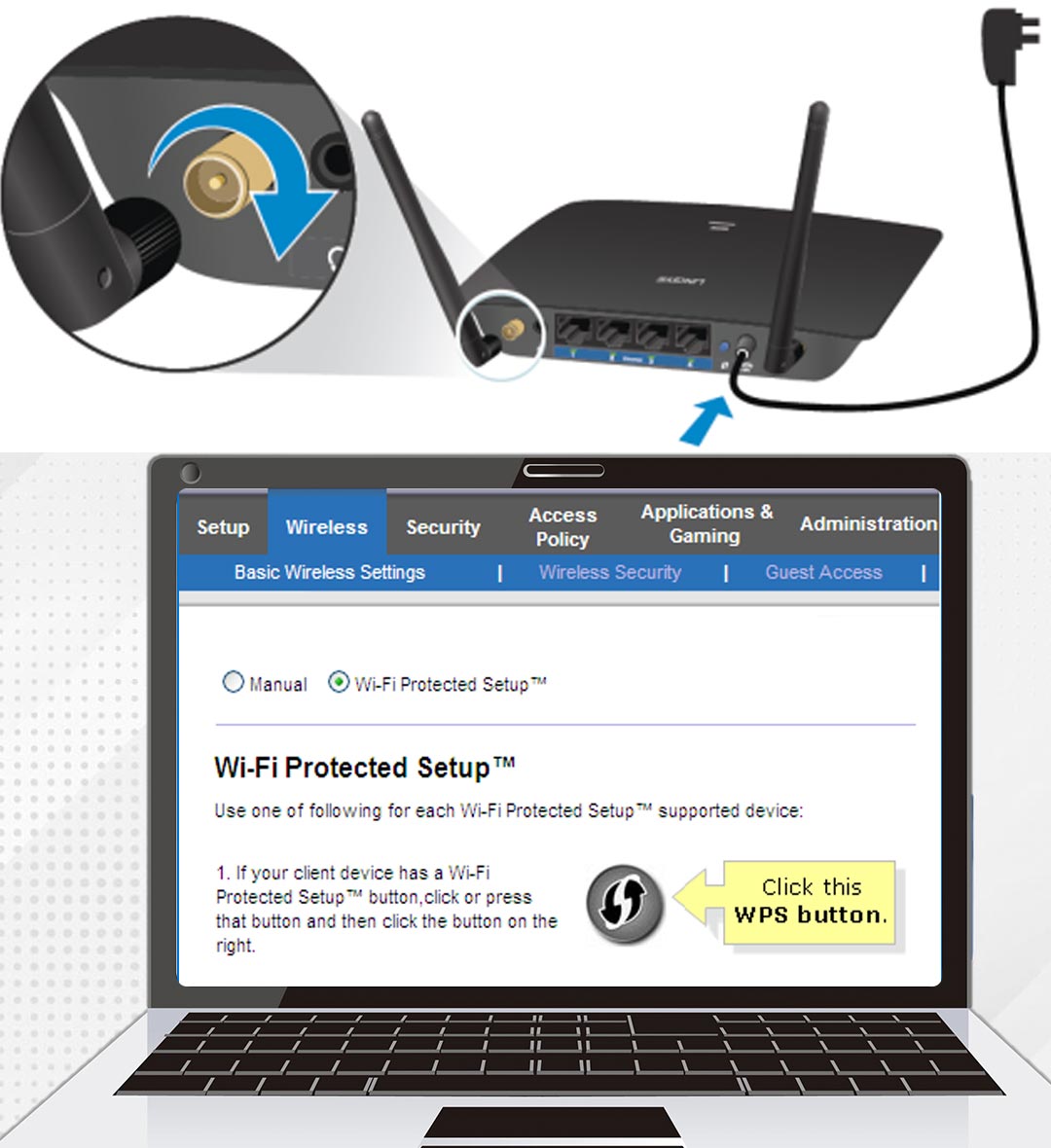
Step 1: Placement and Power-up:
Ensure the extender is in an optimal location to receive a strong Wi-Fi signal from your existing router.
Plug the RE6500 into an electrical outlet and wait for it to power up.
Step 2: Press the WPS Button:
Locate the WPS button on both the RE6500 range extender and your router.
Press and hold the WPS button on the extender for a few seconds until the LED starts blinking.
Step 3: Activate WPS on Your Router:
Within two minutes of activating the extender’s WPS function, press the WPS button on your router.
The LED on the extender will turn solid, indicating a successful connection.
Step 4: Confirmation and Testing:
Move the extender to your desired location, ensuring it’s within range of your existing router’s Wi-Fi signal.
Verify the extended network by connecting your devices to the new Wi-Fi network name (SSID) created by the extender. Enjoy the extended Wi-Fi coverage throughout your space.
Linksys RE6500 Troubleshooting Steps:
Reset the Range Extender:
Press and hold the Reset button on the RE6500 for about 10 seconds until the LED indicators start flashing.
Release the Reset button and wait for the extender to reboot. This restores it to its default settings.
Check Placement and Signal Strength:
Ensure the extender is placed within range of the router, avoiding physical obstructions that may weaken the signal.
Consider repositioning the router and extender for optimal coverage.
Verify Connections:
Confirm that the extender is properly connected to a power source and turned on.
Check the Ethernet cable connection between the router and extender for a secure and functioning connection.
Clear Browser Cache:
If encountering issues accessing the setup page, clear your browser cache or try using a different web browser.
Update Firmware:
Check for firmware updates on the Linksys support website. If available, download and install the latest firmware for your RE6500 extender.
Conclusion:
Setting up the Linksys RE6500 Wi-Fi range extender can greatly improve your Wi-Fi coverage, eliminate dead zones, and enhance connectivity. By following the steps provided for web browser and WPS setup methods, you can effortlessly extend your Wi-Fi network. In case of any issues, the troubleshooting steps outlined in this guide will help you resolve common problems and ensure a seamless setup experience. Enjoy a stronger and more reliable Wi-Fi signal throughout your home or office with the Linksys RE6500.
