Xfinity Gateway Login

How to Access your Xfinity Gateway Login Page
There can be several reasons why one would want to access the Xfinity Gateway login page. There are many different settings that can be done from there. For example, you may need to change your wifi password or create port forwarding. No matter what the reason behind logging in to the gateway page is, the procedure remains the same. We will show you how to easily access the Xfinity Gateway default login in this post.
Things to Check Before Trying to Access the Xfinity Gateway Login Page
There are some basic things that you need to check before you try to log in to the Xfinity gateway’s admin page.
1)A working Internet Connection
Before proceeding with the login process for your Xfinity router, ensure that the device has an active internet connection. To check the internet connectivity, examine the lights on the device. Look for six lights that should be engaged: Power, US/DS, Online, 2.4 GHz, 5 GHz, and Battery.
If any of these lights are not illuminated or are flashing, it indicates a connectivity issue that needs troubleshooting. Before moving on to the next stage, you need to address the connectivity problem. However, if all six lights are lit up consistently, you can proceed to the next step.

2)Connecting a Device to the Network
To access your Xfinity gateway login page, you must use a device connected to the network. We suggest using a laptop or desktop computer, as it will be easier to access the network configuration page, which we will explain in detail shortly.
For a better experience, we recommend using an ethernet connection to log in. This will provide a more stable connection and ensure that any changes you make are saved.
Steps for Accessing the Xfinity Gateway Login Page
Now that all the prerequisites are met, you can follow these steps in order to access the login page of your Xfinity gateway.

Open Browser and Access the Gateway IP
To begin, open your preferred internet browser. The specific browser you use for this task is not crucial. Next, access the network configuration page by typing either 10.0.0.1 or your IP address into the URL/search bar of your browser.
If you are unsure of your IP address, there are several methods to obtain it.
For Windows users, launch the Windows Command Prompt and enter ‘IPCONFIG’. After pressing Enter, look for the ‘Default Gateway’ field, and the number following it is your IP address. [1]
For Mac users, the process is even simpler. Navigate to System Preferences, select the ‘Network’ menu, and click on ‘Advanced’. Your IP address can be found under the ‘TCP/IP’ tab.
Logging in with Default Credentials
To access the network configuration page, you will need to log in. Fortunately, Comcast has made this process easy by providing simple default login credentials, which are as follows:
Xfinity Gateway Login Username: admin
Xfinity Gateway Login Password: password
Simply use this information to log in and proceed to the next step with ease!
Access the Admin Page
You are now ready to proceed! The next screen will offer numerous options for configuring your Xfinity router. Let us examine in detail what can be achieved at this stage.
What Can You Do After Accessing the Xfinity Gateway Login Page?
Apart from resetting your wifi password, there are several other functions you can perform after you are on the admin page. In the section below, we are listing down just a few of them.
Setting the SSID
Your network name, also known as your SSID (Service Set Identifier), refers to the name of your network. It is advisable to change this regularly to maintain optimal security. Additionally, you can even hide your network name from appearing on other devices for added security!
Automatic Updates
Setting up automatic updates for your router and modem is an excellent way to enhance device security. Comcast regularly releases new firmware to combat various types of viruses, so enabling automatic updates is the most effective way to stay protected.
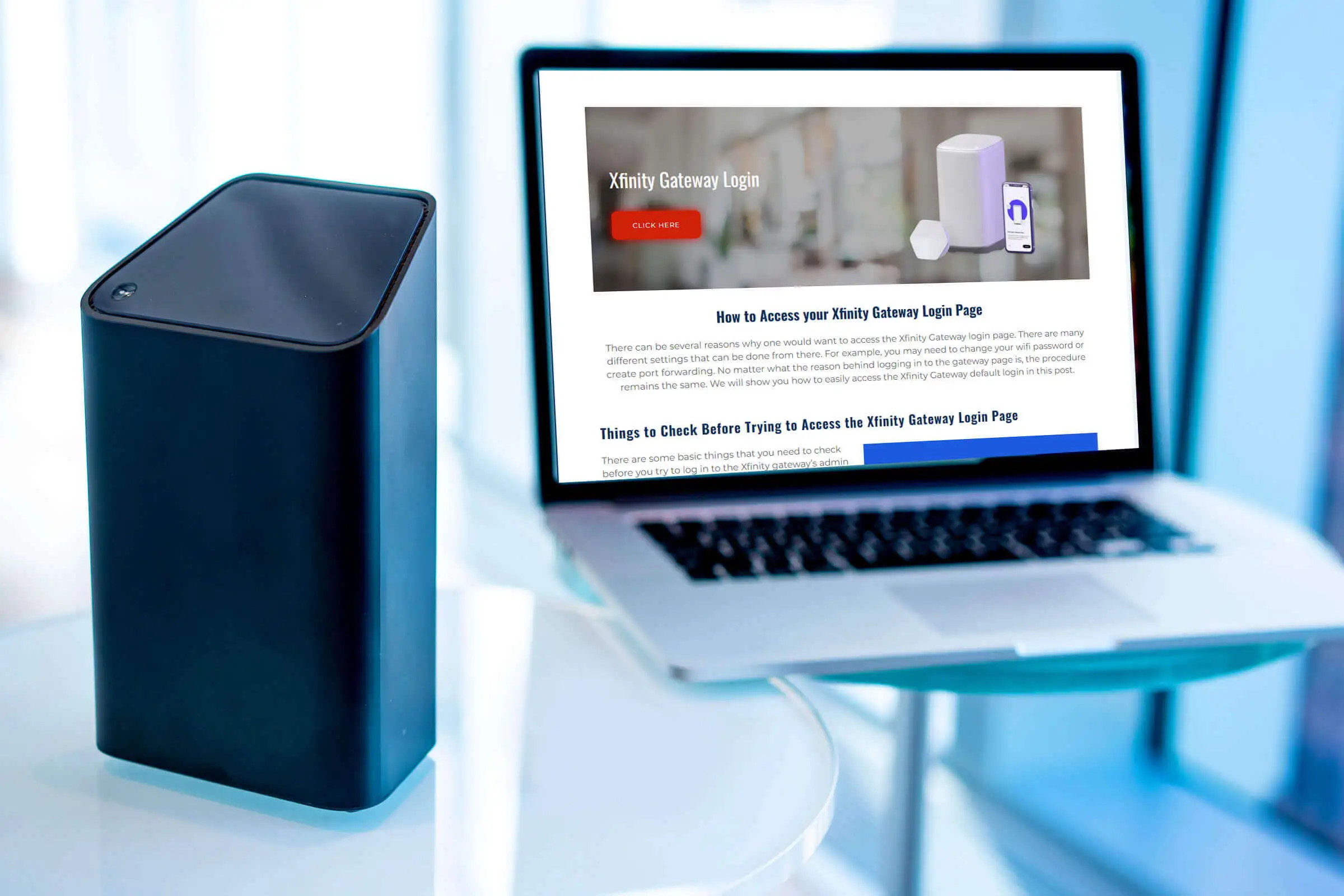
Mac Filtering
For a more technical approach, you can use MAC address filtering to selectively allow devices to connect to your Comcast Xfinity router. All devices have a unique MAC address, and with this feature, you can pre-approve which addresses are permitted to access your network.
Wrapping Up
Lorem Ipsum is simply dummy text of the printing and typesetting industry. Lorem Ipsum has been the industrys standard dummy text ever since the 1500s, when an unknown printer took a galley of type and scrambled it to make a type specimen book.
